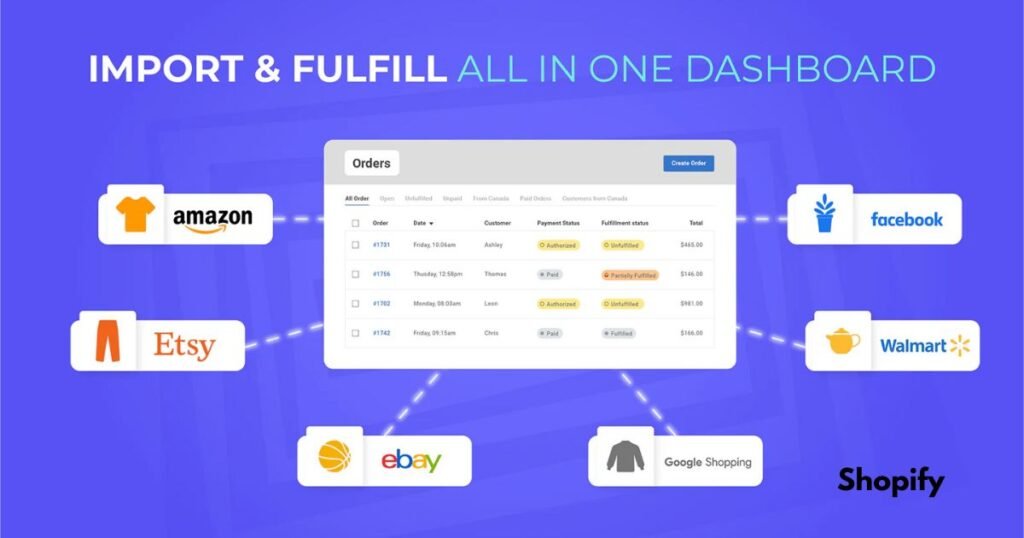Import Bulk Orders on Shopify can save you a lot of time and streamline your order management process. Here’s how to do it in seven simple steps.
1. Prepare Your Import Bulk Orders on Shopify
Before importing, ensure your bulk order data is well-organized. Typically, this means using a CSV (Comma Separated Values) file that contains all your order details, including customer information, product SKUs, quantities, prices, and shipping addresses. Shopify provides a sample CSV template that you can use to format your data correctly.
2. Log Into Your Shopify Admin
Start by logging into your Shopify admin panel. This is where you will access the tools needed to import your bulk orders.
3. Install a Bulk Order Import App (If Needed)
While Shopify doesn’t have a built-in bulk order import feature, several apps can help with this task. Apps like “EZ Importer” or “Bulk Import” are popular choices. Go to the Shopify App Store, find the app that fits your needs, and install it.
4. Upload Your CSV File
Once you’ve installed the appropriate app, open it from your Shopify admin. Most bulk import apps allow you to upload your CSV file directly. Follow the app’s prompts to choose the file you want to import from your computer or cloud storage.
5. Map Your CSV Data to Shopify Fields
After uploading the file, you’ll need to map your CSV columns to Shopify’s order fields. For example, ensure that the “Product SKU” column matches the “SKU” field in Shopify, and the “Quantity” column matches the “Quantity” field. This step is critical to ensure that all data is accurately imported into your store.
6. Review and Confirm the Import
Before you finalize the import, double-check the data mapping and review a preview of your orders. This will help you spot any mistakes or misaligned information before it gets into your Shopify store. If everything looks correct, confirm the import.
7. Monitor the Import Process
Once the import is initiated, monitor the process to ensure everything is running smoothly. Depending on the number of orders, this may take a few minutes. After the import is complete, check your Shopify admin to verify that all orders were added correctly.
Final Thoughts
Import Bulk Orders on Shopify doesn’t have to be complicated. By following these seven simple steps, you can save valuable time, avoid manual data entry, and improve the efficiency of your order management process. Whether you’re managing thousands of orders or just need a more streamlined system, bulk import tools on Shopify can make the task quick and easy.
For more information visit Import Bulk Orders on Shopify