In today’s competitive e-commerce landscape, optimizing your Shopify store is crucial for staying ahead of the game. One powerful tool to help you boost performance is the Shopify GTM (Google Tag Manager). By effectively managing tags, tracking data, and integrating third-party tools, GTM can significantly enhance your store’s analytics, marketing efforts, and overall conversion rates.
This article uncovers 7 secrets to unlocking the full potential of Shopify GTM Tag Manager to elevate your store’s performance. Whether you are a beginner or an experienced Shopify user, these actionable tips will help streamline your operations and give you a competitive edge. Let’s dive into the world of GTM and discover how it can revolutionize your online business.
1. Understanding Shopify GTM Tag Manager: What It Is and Why It Matters
Before diving into the advanced tactics, it’s important to understand what Shopify GTM Tag Manager is. GTM is a tag management system that allows you to update measurement codes and related code fragments collectively known as tags. These tags are essential for tracking and measuring everything from website performance to customer interactions.
Why Shopify Users Should Care
- Increased Flexibility: GTM simplifies tracking setup without needing to modify the code directly on Shopify.
- Real-Time Updates: Easily update and deploy tracking tags without having to wait for developers.
- Better Insights: Gain in-depth insights into how your store is performing, and leverage those insights to improve your sales and marketing efforts.
Actionable Tip:
For Shopify users, GTM integration allows you to install tracking tools such as Google Analytics, Facebook Pixel, or Hotjar, which are crucial for gathering vital data to make informed decisions.
2. Secret #1: Streamline Tag Management for Faster Performance
One of the main benefits of using Google Tag Manager is the ability to streamline your tags. Managing multiple tags manually on Shopify can be cumbersome and lead to slow page loads, affecting your store’s performance.
How to Streamline Your Tags:
- Organize Tags Properly: Create clear naming conventions for easy identification of each tag.
- Use Built-in Shopify Variables: Leverage Shopify’s built-in GTM variables to make your tags more efficient.
- Remove Redundant Tags: Keep your GTM container clutter-free by eliminating any unnecessary or outdated tags.
Actionable Tip:
Regularly audit your tags using GTM’s preview mode to ensure that only relevant tags are firing, reducing the load time on your pages.
3. Secret #2: Track Essential E-Commerce Events with Ease
One of the most powerful aspects of Shopify GTM Tag Manager is the ability to track important e-commerce events, such as product views, add-to-cart actions, and completed transactions. These insights provide you with valuable data to refine your marketing strategies.
How to Set Up E-Commerce Tracking:
- Use Shopify’s Enhanced E-Commerce Settings: Enable enhanced e-commerce tracking in your GTM container.
- Set Triggers: Configure specific triggers to monitor critical events on your Shopify store (e.g., purchases, product views).
- Use Custom Variables: Set up custom variables to track specific product attributes, such as price or category.
Actionable Tip:
With GTM’s data layer, you can track a wide range of custom events, which can significantly enhance your remarketing campaigns and improve your ROI.
4. Secret #3: Master Custom Audiences with Facebook Pixel
Integrating Facebook Pixel with your Shopify store via GTM is a game-changer for building custom audiences. Facebook Pixel helps you track customer behavior and interactions on your site, allowing you to target specific customer segments with tailored ads.
How to Set Up Facebook Pixel with Shopify GTM:
- Install Pixel Code: Copy your Facebook Pixel ID from your Facebook Ads Manager and add it to your GTM container.
- Set Up Conversion Tracking: Create triggers for specific actions, such as adding a product to the cart or completing a purchase.
- Monitor Data in Facebook Ads Manager: Analyze user interactions and improve your ad targeting.
Actionable Tip:
Leverage Facebook’s Lookalike Audiences to expand your reach and target new potential customers who resemble your best-performing segments.
5. Secret #4: Boost Site Speed with Efficient Tag Loading
The performance of your Shopify store directly impacts your conversion rates. GTM offers asynchronous tag loading, which ensures that tags are loaded in parallel rather than sequentially, speeding up the website load time.
How to Improve Site Speed:
- Asynchronous Tag Loading: Ensure your tags are set to load asynchronously to avoid delays caused by tags firing one after another.
- Use Tag Sequencing: Set tag sequencing in GTM to control the order in which tags load, prioritizing essential tags like page analytics first.
Actionable Tip:
Use GTM’s built-in tag manager for your Shopify store to manage all tag loading in one place, ensuring faster, smoother user experiences.
6. Secret #5: Leverage Advanced GTM Features for Conversion Tracking
Understanding how your visitors move through your store is vital for improving conversion rates. GTM’s advanced features, such as custom triggers and data layers, allow you to track specific actions that are closely tied to conversions.
How to Set Up Advanced Conversion Tracking:
- Use Data Layers: Data layers can capture dynamic data (e.g., customer IDs, product categories) and send them to your analytics platform.
- Set Up Triggers for User Behavior: Track micro-conversions like newsletter sign-ups, cart abandonment, or specific content interactions.
Actionable Tip:
Use event tracking to fine-tune your conversion optimization efforts and make data-driven decisions to boost sales.
7. Secret #6: Optimize Your Shopify Store with Google Analytics 4 (GA4)
As Google transitions from Universal Analytics to Google Analytics 4 (GA4), it’s important to update your GTM setup for seamless tracking of your e-commerce data. GA4 offers a more powerful and flexible tracking system, especially when integrated with Shopify.
How to Set Up GA4 with Shopify:
- Create a New GA4 Property: Link your Shopify store with GA4 and configure your GTM to track relevant e-commerce data.
- Track User Interactions: Set up event-based tracking for key actions, like product views and completed purchases.
Actionable Tip:
By integrating GA4 with your Shopify store via GTM, you can gain more granular insights into your customers’ behavior and improve your marketing campaigns.
8. Secret #7: Use GTM to A/B Test Your Store’s Elements
A/B testing is crucial for identifying the most effective elements on your Shopify store. With GTM, you can run A/B tests on everything from product page layouts to call-to-action buttons, improving conversion rates based on data.
How to Conduct A/B Tests with GTM:
- Set Up Split Testing: Use GTM’s tag manager to create multiple variations of your store’s pages.
- Track Results: Monitor the performance of each variation using tools like Google Optimize, linked to your GTM container.
Actionable Tip:
Test one element at a time (e.g., product images or button colors) to isolate what’s driving conversions and optimize accordingly.
Conclusion
Unlocking the full potential of the Shopify GTM Tag Manager is essential for any Shopify store looking to maximize performance, improve analytics, and drive better results. From streamlining tag management to enhancing conversion tracking, these 7 secrets will empower you to make informed, data-driven decisions that benefit your store’s growth.
Start implementing these strategies today and see how GTM can transform your Shopify store’s performance. Want to dive deeper into Shopify optimizations? Explore more resources on our blog, or subscribe for updates on the latest trends in e-commerce.
For more information visit Shopify GTM Tag Manager
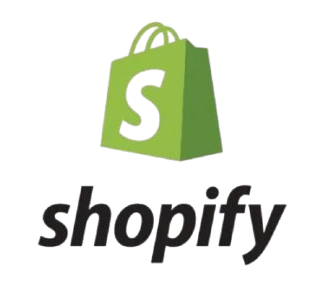
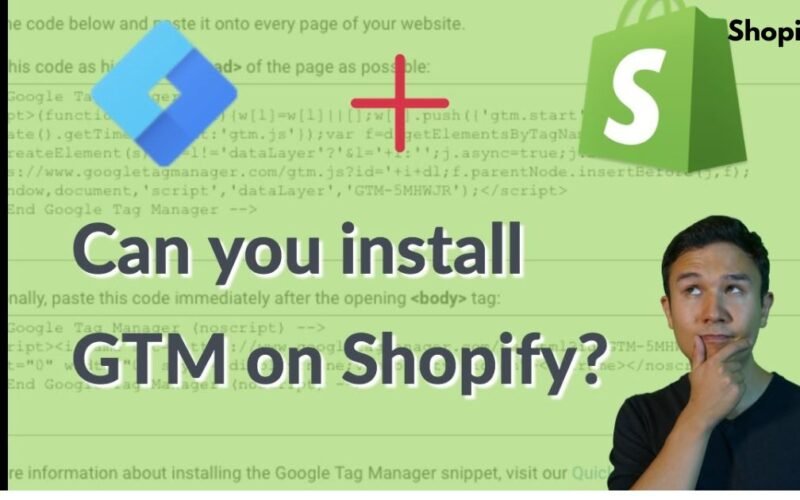
[…] For more information visit Change Products to Gift Cards in Shopify […]