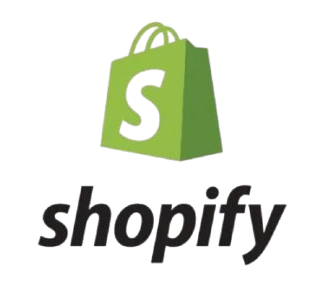Are you looking for an easy, hassle-free way to How to Cancel Shopify? Whether you’re trying to save money or have outgrown the platform, we understand that canceling an eCommerce platform like Shopify can feel overwhelming. In this guide, we will walk you through the entire process step-by-step, making sure you avoid the headaches many users face when trying to cancel their subscription.
No hidden fees, no stress, and a smooth exit strategy – that’s what we’re here to help you with. Let’s dive into the details!
Why You Might Want to Cancel Shopify
Shopify is a robust eCommerce platform, but it may not be the right fit for everyone. Here are some common reasons why people cancel their Shopify accounts:
- High monthly fees: Shopify’s pricing can be expensive, especially for small businesses or startups.
- Feature overload: Some users find Shopify too complex or feature-heavy for their needs.
- Limited customization: Shopify is great for most online stores, but if you need complete customization, it might not be the best fit.
- Better alternatives: You may find that another platform fits your business needs better, whether it’s WooCommerce, Wix, or BigCommerce.
No matter the reason, we’ve got you covered. Let’s explore the process step-by-step.
How to Cancel Shopify – Step-by-Step Guide
Step 1: Back Up Your Data
Before you cancel Shopify, it’s essential to back up all your data. This ensures you don’t lose any valuable customer information, product details, or sales data.
Here’s how to back up your data:
-
Export your product information:
- Go to the Products section in your Shopify admin dashboard.
- Click on Export.
- Choose to export All products or specific ones, and download the file.
-
Export your customer list:
- Go to the Customers section in your Shopify admin.
- Click Export to download your customer details.
-
Backup your orders and analytics:
- Go to the Orders section and click Export to get all order details.
- For analytics, take a screenshot or download reports.
Step 2: Pause Your Shopify Store (Optional)
If you’re not entirely sure about canceling Shopify, or you need some time to make a decision, you can pause your Shopify store. Pausing your store will prevent customers from making purchases but allows you to keep your data intact for future reference. Here’s how to pause it:
- Navigate to Settings > Plan and Permissions.
- Under Store status, select Pause.
- Shopify offers two pause options:
- Pause and Build: This allows you to continue working on your store without selling, with a reduced monthly fee.
- Pause: Your store is completely paused, and you won’t be charged.
Step 3: Cancel Your Shopify Subscription
If you’ve made the decision to cancel your Shopify account, follow these steps:
- Log in to your Shopify admin.
- Go to Settings > Plan and Permissions.
- Scroll down to the Store Status section.
- Click on Cancel subscription.
- Shopify will ask you for a reason for canceling. Select the most appropriate option, or provide a brief explanation.
- Confirm that you wish to cancel your subscription and follow the on-screen instructions.
Step 4: Confirm and Finalize Your Cancellation
Once you’ve completed the cancellation process, Shopify will send you a confirmation email. Be sure to check this email for any final steps or outstanding payments. If you still have an active balance, you’ll be charged for the remaining days of your subscription.
Important Notes:
- Refunds: Shopify typically does not provide refunds for unused time on your subscription plan. However, you may receive a prorated refund in certain cases.
- Third-party apps and integrations: Canceling Shopify does not automatically cancel any third-party apps or services you may have subscribed to. Be sure to manage these separately.
What Happens After You Cancel Shopify?
After canceling your Shopify account, your store will be disabled, and visitors will no longer be able to access it. Here’s what to expect:
- Shopify will archive your store: Your store’s data will remain on Shopify’s servers for up to 30 days after cancellation. You can still access and download your data during this period.
- Refunds: Shopify will process any refunds if applicable, as per the terms of your plan and billing cycle.
Alternatives to Shopify
If you’re considering other eCommerce platforms to replace Shopify, here are some alternatives that may suit your needs:
- WooCommerce: A WordPress-based solution that offers full customization.
- BigCommerce: Ideal for larger stores, with more out-of-the-box features.
- Wix eCommerce: A simple drag-and-drop solution for small businesses.
- Squarespace: Great for visually appealing online stores with ease of use.
Frequently Asked Questions (FAQs)
Can I Cancel Shopify at Any Time?
Yes, you can cancel your Shopify account at any time. However, be aware that Shopify operates on a monthly billing cycle, and you won’t receive a refund for unused time unless specified in their terms.
Will I Lose My Data After Cancelling Shopify?
No, Shopify will archive your data for 30 days after cancellation. You can still access and export it during this period.
Is There a Cancellation Fee for Shopify?
Shopify does not charge cancellation fees. However, you might be responsible for any outstanding balances on your account.
Can I Reactivate My Shopify Account After Cancellation?
Yes, you can reactivate your Shopify account within 30 days of cancellation by logging in and following the reactivation process.
Conclusion
How to Cancel Shopify doesn’t have to be a painful or stressful experience. By following the steps outlined in this guide, you can safely cancel your Shopify account without losing any important data or incurring unnecessary fees. Just remember to back up your data and carefully review your subscription options.
Are you ready to cancel Shopify? Have any questions or need further help? Let us know in the comments below!
For more information visit how to cancel shopify