If you’re running a Shopify store, you might be focused on selling products, but what if your business model revolves around offering services? Whether you’re a consultant, a coach, or offering a service like home repairs or digital marketing, Shopify can be just as effective for service-based businesses as it is for physical products. But how do you add a service to your Shopify store instead of a product? The process may not be as straightforward as listing a physical item, but with the right strategy, you can successfully integrate services and boost your sales.
In this article, we’ll walk you through 7 simple steps How to Add a Service Instead of a Product on Shopify and start selling your expertise, skills, or services with ease. By the end, you’ll have all the tools you need to turn Shopify into a powerful platform for service-based offerings.
1. Understand How to Add a Service Instead of a Product on Shopify
Before diving into the practical steps, it’s important to understand how Shopify’s default setup is geared toward physical products. Shopify is primarily designed to sell tangible items, but this doesn’t mean it’s not suitable for services. You just need to adjust your approach and workflow.
Key Differences:
- Products: Tangible goods with prices, weights, and shipping requirements.
- Services: Intangible offerings, often requiring customization or specific scheduling.
The key to success in adding services to Shopify is ensuring your store is set up to handle these differences, particularly by removing or adjusting product features that don’t apply to services (e.g., shipping and stock management).
Actionable Tip:
Think about how your service fits into Shopify’s structure—whether it’s a booking service, a subscription-based service, or an hourly rate.
2. Step 1: Choose the Right Shopify Plan
Depending on the type of service you’re offering, the first step is ensuring that your Shopify plan fits your needs. For simple services, a Basic Shopify plan might suffice. However, if you require more advanced features, such as appointments or subscriptions, you may need to upgrade to the Shopify Advanced or Shopify Plus plan.
Actionable Tip:
Take advantage of Shopify’s free trial to test if your chosen plan meets your business requirements before committing long-term.
3. Step 2: Create a Service Listing
Once your plan is set up, it’s time to create your service listing. Since services aren’t physical products, you’ll need to structure your listing to highlight the key aspects of your service, like pricing, customization options, and availability.
Steps to Create a Service Listing:
- Go to the Shopify Admin Panel: Navigate to the “Products” section.
- Add a New Product: Treat the service as a product but adjust it to reflect your offering.
- Service Description: Include a detailed description of your service, emphasizing the benefits and the outcomes customers can expect.
- Pricing: Set a clear price or a pricing model, whether it’s hourly, project-based, or a package deal.
- Shipping: Since services don’t require shipping, uncheck the shipping option.
- Stock Management: For services that are offered in limited availability (e.g., a set number of consultations per month), consider using stock management to track the availability.
Actionable Tip:
Focus on clear, professional service descriptions. Include details like the duration of the service, what’s included, and how it can help your customers solve specific problems.
4. Step 3: Use Shopify Apps to Customize Service Features
To make your service offerings even more tailored, Shopify’s extensive app store offers several solutions that allow you to integrate additional features, such as appointments, subscriptions, or booking systems. Popular apps for selling services include:
- BookThatApp: Allows customers to book appointments or reserve time slots.
- ReCharge: For subscription-based services, like memberships or recurring digital consultations.
- Services by Artisan: A customizable solution for offering service-based products.
Actionable Tip:
Explore apps that automate bookings or allow customers to select time slots, reducing manual work and enhancing customer experience.
5. Step 4: Optimize Your Service Page for SEO
Optimizing your service listings for search engines is critical for getting discovered online. Here’s how to ensure your service page ranks well:
- Use Relevant Keywords: Incorporate keywords related to your service, such as “digital marketing consultation,” “photography session,” or “home renovation services.”
- Create Quality Content: Write informative blogs, FAQs, or customer success stories related to your service to build authority and engage users.
- SEO for Images: Add high-quality images or videos of your work or examples of what clients can expect. Make sure the images are optimized for faster loading times.
Actionable Tip:
Use long-tail keywords like “best web design service for small businesses” to attract niche customers who are looking for specific services.
6. Step 5: Add Payment Options and Integrate Scheduling
For service-based businesses, payment flexibility and scheduling integration are crucial. Shopify allows various payment options, including credit cards, PayPal, and manual payments, to suit the way you charge for services.
Additionally, integrating a scheduling tool with your Shopify store can streamline the booking process. Shopify’s Shopify Payments works well with many scheduling tools and payment systems.
Payment Integration:
- Set up payment gateways for easy client transactions.
- For subscription or recurring services, integrate systems like Stripe or PayPal Subscriptions for seamless billing.
Actionable Tip:
If your service requires an appointment, ensure that clients can easily pay and book directly from your Shopify store.
7. Step 6: Promote Your Service and Build Trust
Promoting services on Shopify requires a bit more finesse compared to physical products. To boost sales and build trust with potential customers, consider:
- Customer Reviews: Add a review system to your service pages. Social proof is vital for services, as customers want to know they’re getting high-quality offerings.
- Social Media & Content Marketing: Promote your services through social media, blogs, and email marketing campaigns.
- Referral Programs: Encourage current clients to refer others by offering discounts or perks.
Actionable Tip:
Leverage your network to promote word-of-mouth referrals. A satisfied customer is your best marketing tool.
8. Step 7: Track, Analyze, and Optimize Your Service Sales
Finally, once you’ve launched your service on Shopify, it’s time to track how well your services are selling. Use Shopify Analytics to monitor performance metrics like sales volume, customer behavior, and conversion rates. This will help you understand which services are popular, where you can improve, and how to adjust your marketing strategy.
Key Metrics to Monitor:
- Conversion Rate: How many visitors are turning into customers.
- Customer Retention: Are clients coming back for additional services?
- Revenue Trends: Monitor which services generate the most revenue.
Actionable Tip:
Use A/B testing to optimize service pages, pricing models, and promotional strategies.
Conclusion
How to Add a Service Instead of a Product on Shopify is a great way to diversify your offerings and scale your business. By following these 7 simple steps, from setting up your service listing to optimizing your page for SEO and promoting it effectively, you can boost your sales and reach more customers.
Now it’s your turn—start offering your service on Shopify today and make the most of this powerful platform for service-based businesses.
For more information visit How to Add a Service Instead of a Product on Shopify
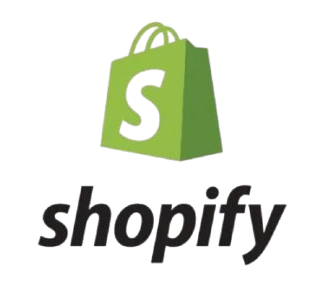

[…] For more information visit Shopify Product Discontinuation […]