Are you ready to supercharge your Shopify store with powerful data insights? Google Ads Enhanced Purchase Tracking is a game-changing tool that can help you optimize your campaigns, improve ad targeting, and ultimately boost sales. If you’ve been struggling to accurately track your sales data and conversions, you’re not alone. Implementing enhanced tracking may sound technical, but it’s actually simpler than you think!
In this article, we’ll walk you through How to Install Google Ads Enhanced Purchase Tracking on your Shopify store in just five easy steps. Whether you’re a Shopify newbie or a seasoned pro, this guide will empower you to set up this essential tool and take your advertising efforts to the next level. Let’s dive in!
How to Install Google Ads Enhanced Purchase Tracking?
Before jumping into the installation process, it’s important to understand what Google Ads Enhanced Purchase Tracking is and how it can benefit your Shopify store.
Enhanced Purchase Tracking allows you to capture more detailed information about your customers’ buying behaviors, including:
- Product name
- Product category
- Transaction amount
- Currency
- Order ID
- Customer type (new or returning)
By sending these details back to Google Ads, you can:
- Track conversions more accurately: Know exactly which ads and keywords are driving sales.
- Optimize campaigns: Improve your return on ad spend (ROAS) by targeting ads more effectively.
- Refine customer insights: Understand your audience better and tailor ads to specific segments.
This tracking gives you more control over your marketing efforts, enabling you to adjust your campaigns based on real-time data.
Step 1: Set Up a Google Ads Account and Google Tag Manager
To start using Google Ads Enhanced Purchase Tracking, you first need a Google Ads account. If you already have one, you’re good to go! If not, here’s how to set it up:
- Create a Google Ads account: Go to Google Ads and follow the prompts to create an account.
- Set up Google Tag Manager (GTM): Google Tag Manager is essential for managing and deploying marketing tags on your website without needing to alter the code each time. To set it up:
- Go to Google Tag Manager and create an account.
- Once set up, you’ll receive a GTM container ID that you’ll need for the next steps.
Step 2: Install Google Tag Manager on Shopify
Now that you have both a Google Ads account and Google Tag Manager ready, the next step is to integrate GTM with Shopify. Here’s how:
- Log in to your Shopify Admin: Go to your Shopify store’s admin panel.
- Navigate to Online Store > Themes: In the left sidebar, click on Online Store and then Themes.
- Edit the Code: Under the Actions menu, click Edit Code for the theme you’re using.
- Add the GTM Code Snippet: In the “theme.liquid” file (found under Layout), paste the GTM container code that you received earlier, just after the opening
<head>tag. - Save your changes: Once added, click Save.
By following these steps, you’ll successfully install Google Tag Manager on your Shopify store, enabling you to start managing your tags more efficiently.
Step 3: Create a Google Ads Conversion Action
Next, you’ll need to create a conversion action in Google Ads. This action will help you track purchases made on your Shopify store. Here’s how to set it up:
- Go to Google Ads: Log in to your Google Ads account.
- Navigate to Tools & Settings > Conversions: Under the Tools and Settings menu, click Conversions under the Measurement tab.
- Create a New Conversion Action: Click the blue + button to create a new conversion action.
- Select “Website”: Choose “Website” as the source of the conversion action.
- Fill in the Conversion Details: Enter relevant details, such as the name of your conversion action (e.g., “Purchase”), the value of the conversion (if you want to track specific revenue), and other settings. Click Create and Continue.
- Get the Conversion Tracking Tag: You’ll be provided with a conversion tracking tag (a JavaScript snippet) that you need for the next steps.
Step 4: Set Up Enhanced E-Commerce Tracking in Google Tag Manager
Now, it’s time to configure Enhanced E-Commerce Tracking to collect more detailed purchase data. Follow these steps in Google Tag Manager:
- Create a New Tag in GTM: In your GTM dashboard, click Tags > New > Tag Configuration.
- Select Google Ads Conversion Tracking: Choose Google Ads Conversion Tracking as the tag type.
- Enter Your Conversion ID and Label: Copy and paste the Conversion ID and Conversion Label from the Google Ads conversion action you created earlier.
- Set Up Triggering: Choose Page View as the trigger for the tag, but set the trigger to only fire on your Thank You Page (the page customers land on after completing a purchase).
- Enable Enhanced E-Commerce Tracking: In the tag settings, enable Enhanced E-Commerce and select Transaction Data to pass detailed information like product name, SKU, quantity, and price.
This setup ensures that every purchase made on your store is tracked in detail and sent back to Google Ads for optimization.
Step 5: Test Your Setup and Publish
Before you go live with your tracking, it’s essential to test your setup to make sure everything is working as expected. Here’s how:
- Use GTM’s Preview Mode: In Google Tag Manager, click Preview and visit your store’s thank you page after making a test purchase. You should see the Google Ads conversion tracking tag firing in the Preview Mode.
- Check Google Ads: In your Google Ads account, check the “Conversions” section to see if the test purchase is recorded properly.
- Publish Changes: Once you’ve verified that everything is working correctly, go back to GTM and click Submit to publish your changes.
Now you’re all set! You’ve successfully installed Google Ads Enhanced Purchase Tracking on your Shopify store.
Conclusion
Setting up How to Install Google Ads Enhanced Purchase Tracking on your Shopify store can transform your advertising strategy. By following these five simple steps, you can accurately track sales, understand customer behavior, and optimize your campaigns for maximum ROI. Whether you’re a Shopify beginner or an experienced e-commerce entrepreneur, mastering this tool will give you valuable insights to help your store succeed.
For more information visit How to Install Google Ads
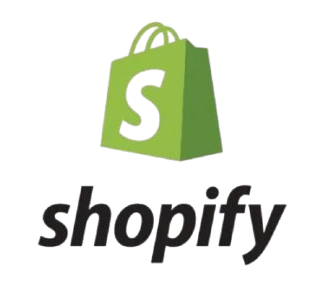
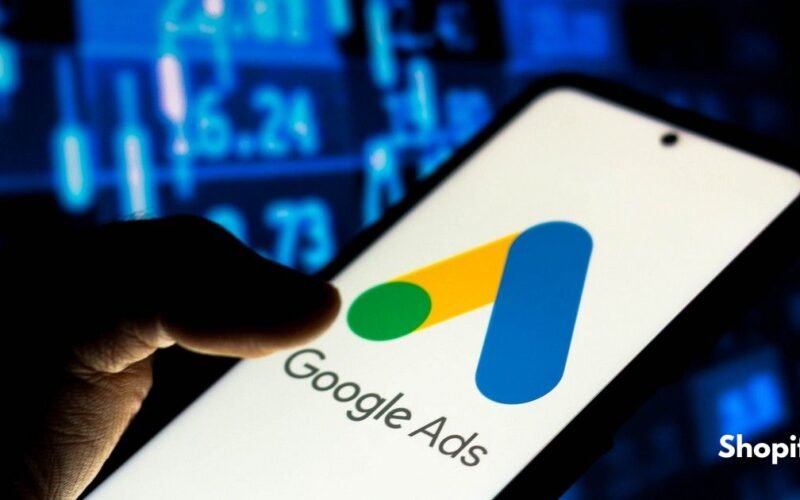
[…] For more information visit Shopify with PageFly […]