Are you looking to take your Shopify store to the next level? With the right tools, you can easily create dynamic, personalized pages that boost engagement and increase conversions. PageFly, one of the most powerful page builders for Shopify, allows you to do just that! In this article, we will explore how to use Shopify with PageFly to add dynamic information to your Shopify pages and enhance your site’s overall performance. Whether you are a beginner or an experienced store owner, you’ll walk away with actionable insights that can help you create pages that not only look stunning but also drive sales.
By following the steps outlined below, you will learn how to master Shopify with PageFly, turning your pages into highly functional, engaging, and conversion-driven assets. Let’s dive in!
Why Choose Shopify with PageFly?
Shopify with PageFly is more than just a page builder; it’s an all-in-one solution designed to give Shopify store owners complete control over their website’s design and functionality. Here’s why PageFly is the perfect tool for enhancing your Shopify pages:
- Drag-and-drop builder: No coding experience is required.
- Fully customizable: Tailor every page to suit your brand.
- Pre-designed templates: Save time with beautifully designed, ready-to-use templates.
- Dynamic features: Easily add dynamic content like product recommendations, customer reviews, and more.
The ability to add dynamic content directly to your Shopify pages enables you to create a truly personalized shopping experience for your visitors. Let’s take a deeper dive into how you can harness these capabilities!
Step 1: Installing PageFly on Shopify
Before you can start adding dynamic content, you need to install PageFly on your Shopify store. Follow these simple steps to get started:
- Go to the Shopify App Store: Head to the Shopify App Store and search for PageFly.
- Install the App: Click “Add app” and follow the instructions to install PageFly to your Shopify account.
- Launch PageFly: Once the installation is complete, launch the app from your Shopify dashboard.
Now you’re ready to begin building your pages!
Step 2: Understanding Dynamic Content in PageFly
PageFly gives you the flexibility to display dynamic information on your Shopify pages—content that changes based on user interactions, browsing behavior, or purchase history. Here are a few dynamic content features you can integrate into your Shopify pages:
- Product Recommendations: Display related or upsell products based on the user’s browsing or purchase history.
- Customer Reviews: Show live reviews or testimonials from satisfied customers.
- Stock and Price Information: Automatically update product availability and prices on your pages.
- Location-based Content: Customize content or offers based on the visitor’s location.
Using dynamic content is essential to offering a personalized and engaging shopping experience that boosts conversions.
Step 3: Adding Dynamic Content to Your Pages with PageFly
Now, let’s dive into how to add dynamic content to your Shopify pages using PageFly. These practical steps will help you set up and customize dynamic elements to increase user engagement.
Adding Dynamic Product Recommendations
- Open PageFly Builder: In your Shopify admin, navigate to the PageFly app and open the page you want to edit.
- Drag-and-Drop Product Element: From the left panel, find the Product section and drag the Product Carousel or Product List element onto your page.
- Customize Product Recommendations: In the element settings, enable Upsell or Related Product options. You can choose to display products based on category, tags, or customer browsing history.
- Save and Publish: Once you’ve customized the product recommendations, click Save and Publish your changes.
These personalized product suggestions can increase your average order value and make your site feel more tailored to each visitor’s needs.
Incorporating Customer Reviews and Testimonials
- Select the Review Element: From the PageFly elements, drag the Customer Review widget onto the page where you want reviews to appear.
- Link with Shopify Reviews: Connect the review widget with Shopify’s built-in reviews app or a third-party review platform like Loox or Yotpo.
- Customize the Design: Adjust the layout and style to match your brand’s design, ensuring it blends seamlessly with your page’s aesthetic.
- Save and Publish: After setting up, click Save and Publish to go live with the new review section.
Customer reviews are essential for building trust and credibility, which are key to converting visitors into buyers.
Displaying Real-Time Stock and Price Updates
- Add Stock and Price Elements: From the Product section in PageFly, drag the Price and Stock elements onto the page.
- Configure Dynamic Settings: Enable the dynamic settings so the elements automatically update based on changes to your inventory and pricing.
- Customize Appearance: Adjust the design settings to make sure the stock and price details match your page’s overall style.
- Save and Publish: Once you’re happy with how everything looks, hit Save and Publish.
Real-time updates on stock levels and prices can create a sense of urgency, prompting customers to make purchases before products sell out.
Step 4: Best Practices for Using Dynamic Content
While dynamic content is a powerful tool, it’s essential to use it strategically. Here are some best practices for getting the most out of PageFly’s dynamic features:
- Keep It Relevant: Always show content that’s closely related to the visitor’s behavior or preferences. For example, don’t display unrelated products in your recommendations.
- Test and Optimize: A/B test different variations of dynamic elements to see which ones drive higher conversions.
- Don’t Overwhelm: While dynamic content is valuable, too much of it can overwhelm visitors. Make sure the content is well-organized and doesn’t distract from the main call-to-action.
By following these best practices, you’ll ensure that your dynamic content adds value and enhances the user experience rather than detracting from it.
Step 5: Analytics and Measuring Performance
Once you’ve implemented dynamic content on your Shopify pages, it’s time to track its performance. Use Google Analytics or Shopify’s built-in analytics tools to monitor key metrics such as:
- Page views: How many visitors are engaging with your dynamic elements.
- Conversion rates: The percentage of visitors who made a purchase after interacting with dynamic content.
- Bounce rates: How many visitors leave your page without engaging.
Monitoring these metrics will help you understand which dynamic elements are performing well and where improvements are needed.
Conclusion
By Shopify with PageFly and adding dynamic content to your Shopify store, you’re not just creating beautiful pages; you’re enhancing the entire shopping experience for your customers. Whether it’s through personalized product recommendations, customer reviews, or real-time updates on stock and prices, dynamic content can significantly boost engagement and conversions.
For more information visit Shopify with PageFly
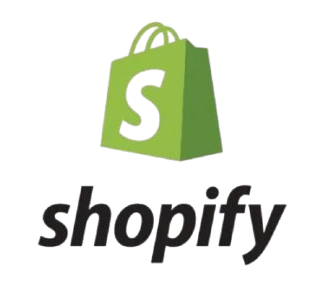
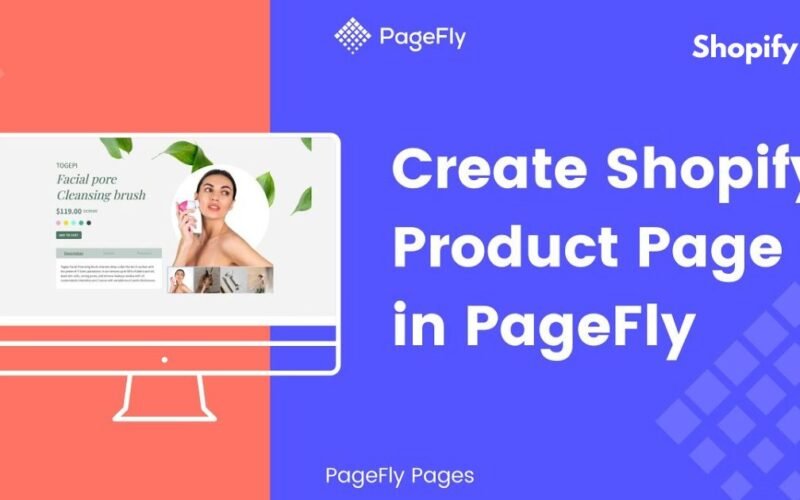
[…] For more information visit Selina Gomez Shopify […]