Running an online store comes with many challenges, and one of the trickier tasks is product discontinuation. Whether it’s due to low sales, seasonal changes, or shifting inventory priorities, removing a product from Shopify can feel like a daunting task. However, it doesn’t have to be complicated. In fact, Shopify product discontinuation can be done quickly and smoothly with the right approach.
In this article, we’ll explore 5 surprising tips that will help you remove products from your Shopify store efficiently, keeping your operations running smoothly and your customer experience intact. By the end of this guide, you’ll have actionable insights that will make product removal a breeze!
1. Understand the Impact of Shopify Product Discontinuation
Before diving into the technicalities, it’s crucial to understand the impact of discontinuing a product on your Shopify store. Removing products can affect your inventory tracking, customer experience, and SEO rankings. It’s important to approach this task strategically to minimize negative consequences.
Key Considerations:
- Inventory Tracking: Ensure that removing a product doesn’t cause confusion in your system.
- SEO: If the product has traffic, you want to avoid a 404 error, which can harm your rankings.
- Customer Expectations: Notify customers if a product they’ve previously purchased is being discontinued, especially if it’s a frequently bought item.
Actionable Tip:
Evaluate your discontinued products regularly to ensure you’re not leaving high-demand items or popular variations in limbo.
2. Step 1: Archive Products Instead of Deleting Them
When discontinuing a product, you don’t always need to delete it permanently. Shopify provides an archive option that allows you to remove products from the live store without permanently erasing them. This can be a useful strategy if you want to keep track of sales history or potentially bring the product back in the future.
How to Archive a Product:
- Go to the Products Section: In your Shopify admin panel, navigate to your products.
- Select the Product: Choose the product you wish to archive.
- Click on ‘More Actions’: From the dropdown menu, select “Archive.”
- Save Changes: The product will no longer be visible on your storefront but will still be available in your product list.
Actionable Tip:
Archiving is a great option if you’re testing the market or planning a limited-time discontinuation. It lets you keep your data without cluttering the store.
3. Step 2: Redirect Product URLs to Avoid Broken Links
If your discontinued product pages have been indexed by search engines, simply removing them can lead to 404 errors—which is bad for both SEO and user experience. Instead, set up 301 redirects to guide visitors to relevant pages, ensuring they don’t land on a broken link.
How to Set Up 301 Redirects:
- Go to Shopify Admin: From your admin dashboard, go to “Online Store” > “Navigation.”
- Click on URL Redirects: Here, you can create new redirects for removed products.
- Add a Redirect: Choose the URL of the discontinued product and the new URL you want to send traffic to.
- Save Redirect: This will automatically direct visitors and search engine bots to the new page.
Actionable Tip:
Set up redirects to the closest alternative product or your homepage to maintain a smooth customer journey.
4. Step 3: Update Your Inventory Management System
If you’re discontinuing products in bulk, updating your inventory system should be part of the process. Shopify allows you to update inventory levels easily, but it’s also important to ensure that the discontinued items are marked as “out of stock” or archived in your inventory management tool.
Actionable Tip:
Use Shopify’s bulk editor to quickly update your inventory or mark items as discontinued across multiple product pages.
Additional Tip:
Consider using a third-party inventory management app to automatically track and mark products as discontinued, especially if you have a large product catalog.
5. Step 4: Inform Your Customers About Discontinued Products
Transparency with your customers is key when discontinuing products. Notify your regular customers about any products they may have purchased in the past and provide them with alternatives. A well-crafted email or notification can keep them loyal to your brand.
Best Practices for Communication:
- Send a Product Discontinuation Email: Let your customers know why the product is no longer available and offer similar alternatives.
- Update Product Pages: If a product is popular, include a message that says it’s discontinued and link to similar items.
- Loyalty Discounts: Offer special discounts on replacements or similar products to maintain goodwill.
Actionable Tip:
Be proactive by offering promotions on remaining stock before officially discontinuing an item. This can clear out inventory and generate sales.
6. Step 5: Monitor Product Removal Impact and Optimize
Once your product is removed or discontinued, it’s essential to monitor the impact on your store’s traffic and sales. Use Shopify analytics to assess whether customers are still finding your discontinued products or if your redirect strategy is working.
Key Metrics to Track:
- Traffic to Removed Product Pages: Ensure that your redirects are functioning properly.
- Sales Data: Analyze how your sales are affected by the discontinuation and how well alternatives are performing.
- Customer Feedback: Listen to customer comments or complaints regarding product removal.
Actionable Tip:
Run A/B tests to compare how sales of similar products change before and after discontinuing the product. Adjust your strategy accordingly.
Conclusion
Shopify Product Discontinuation doesn’t have to be a complex or stressful process. With the 5 surprising tips we’ve covered, from archiving products to setting up 301 redirects and informing your customers, you can remove products smoothly while maintaining a great customer experience and strong SEO performance.
Now, you’re equipped with the tools you need to handle product discontinuation with confidence. Whether you’re clearing out old inventory or streamlining your product offerings, the steps outlined above will help ensure your Shopify store remains efficient and effective.
Have you discontinued any products recently? Share your thoughts in the comments, or subscribe for more e-commerce tips and tricks!
For more information visit Shopify Product Discontinuation
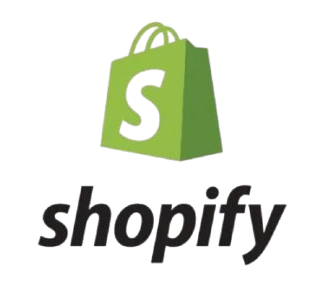
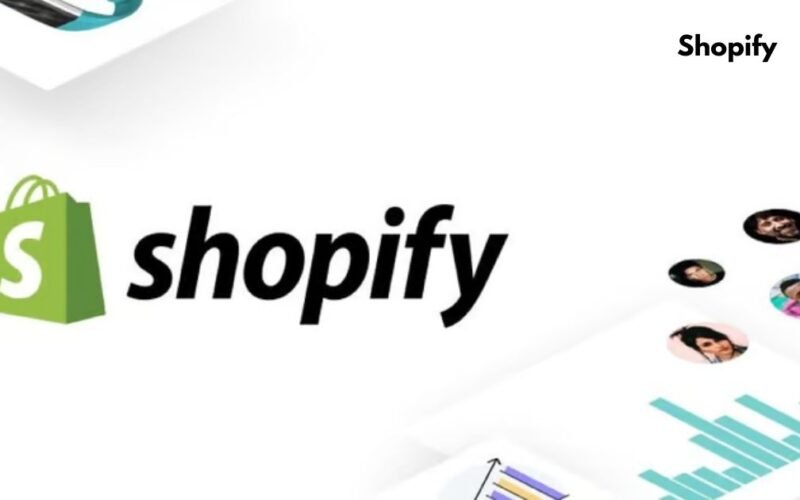
[…] For more information visit Integrate Klarna Playground with Shopify […]